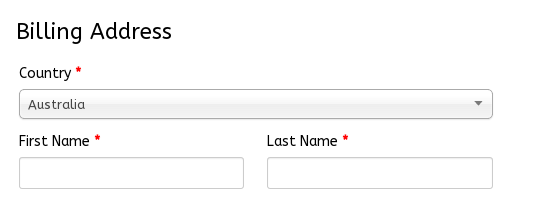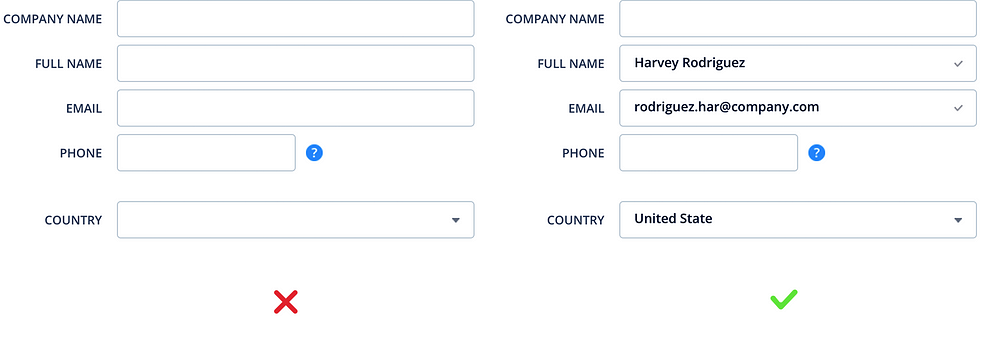Use Default Values Cautiously
You should avoid having a static default unless you believe a large portion of your user’s (e.g. 90%) will select that value. Particularly if it’s a required field. Why? Because you’re likely to introduce errors because people scan forms quickly online — don’t assume they will take the time to parse through all the choices. They simply may blithely skip by something that already has a value.
But smart defaults can make the user’s completion of the form faster and more accurate. For example, pre-select the user’s country based on their geolocation data. But still, you should use these with caution, because users tend to leave pre-selected fields as they are.
An intelligently preselected country in the checkout form.
Examples
- Most of the times you can easily detect a user’s country and the city by IP or geolocation.
- If a user came to the checkout process from your newsletter/marketing campaign, you definitely know his email. Hence, pre-fill the Email field.
Addresses
Filling out an address is often the most cumbersome part of any online signup form. Multiple fields, long names, etc. By trimming this down to a single field, it not only helps keep the user on the keypad, but it also eliminates a huge amount of typing.
Entering the address (street, city, state, zip, country) to Google’s headquarters in the below example, the full form can be completed with 10 keystrokes, versus potentially more than 50 to enter it manually. The Google API solution pictured below works quite well in most cases, but tends to struggle with addresses featuring building or apartment numbers, since that data is not included in their feed. Read more here.